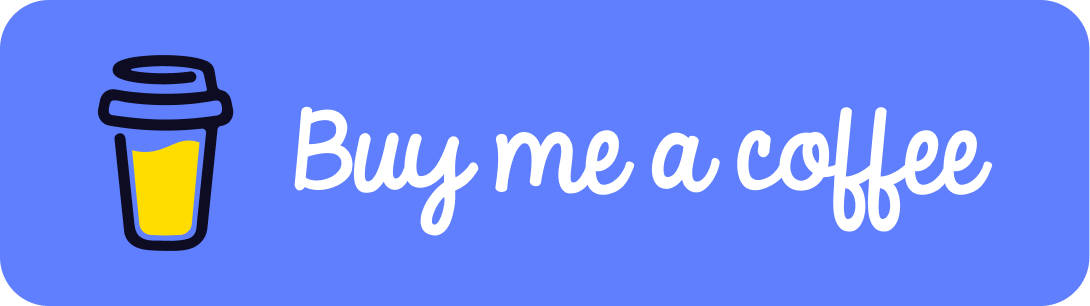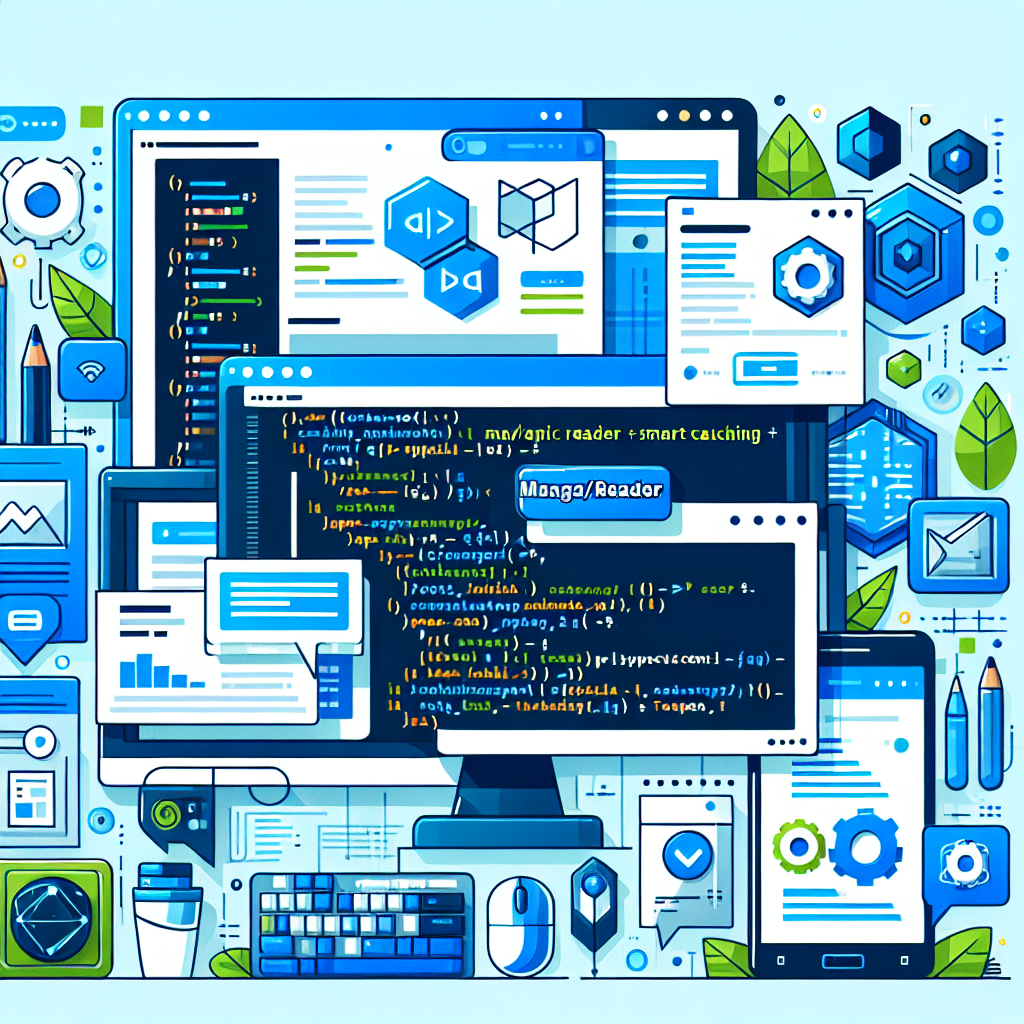Nuxt 3 - Run and Deploy with Docker Compose.

Tutorial on how to deploy a Nuxt 3 application with docker compose and Nginx.
Tags: Nuxt 3, Docker Compose, Nginx
Time to read: 6 min
Prerequisites
- Familiarity with the command line
- Install Node.js version 16.0 or higher
- Install Docker and Docker Compose. Easiest way is to install Docker Desktop which includes both. Read more how to install here.
Setup a Nuxt 3 app
Incase you already have a Nuxt 3 app that you wish to deploy, you can skip this step and move on to the next.
Otherwise run below commands to create a nuxt 3 app.
npx nuxi init nuxt3-app
cd nuxt3-app
npm i
npm run dev
View app at http://localhost:3000/
Create a docker file for the Nuxt app
Now that we have a Nuxt app, we will add a docker file that will build the application into a container which we later can orchestrate with docker compose.
Create a new file and name it Dockerfile Add the following code to the file:
FROM node:lts as build-stage
WORKDIR /nuxtapp
COPY . .
RUN npm install
RUN npm run build
RUN rm -rf node_modules && \
NODE_ENV=production npm install \
--prefer-offline \
--pure-lockfile \
--non-interactive \
--production=true
FROM node:lts as prod-stage
WORKDIR /nuxtapp
COPY --from=build-stage /nuxtapp/.output/ ./.output/
CMD [ "node", ".output/server/index.mjs" ]
Create a docker-build script for the Nuxt app
Now that we have a docker file, we are able to build the application into a docker image. Building to a docker image is something we will want to do everytime we have made a change in the application that we want to deploy. So lets create a script to automate this process.
create a new file: ./dockerhubpush.sh
add the following code to it:
#!/bin/bash
docker system prune
docker build -t yourusername/nuxt3-app .
docker push yourusername/nuxt3-app
$SHELL
Create a docker hub repo for the Nuxt app
As you can see in the script, we are building and pushing towards something that includes a userame and a projectname. This is because we are going to push the image to an external website called dockerhub.
When we have the application at dockerhub, we will be able to pull the image from any where, this will make it much easier to deploy the application to whichever server you want.
If you already have a username and repository set up at dockerhub, you may skip this step. Otherwise:
Now go back to your docker-build script and make sure that yourusername/nuxt3-app aligns with your username and repository name at dockerhub.
Run the build script to push the Nuxt app
Now we can run the buildscript to push it to dockerhub.
Open the commandline and run:
./dockerhubpush.sh
Select Y to prune unused images, this is good practice to clean up old images everytime you build. Otherwise you will build up lots of space from old images.
Create a docker file for Nginx
Now we must do the same things we did for the nuxt app for a nginx app that will work as our proxy and web host.
Create a new folder named Nginx and add a file to it called: Dockerfile
Add the following code to the file:
FROM nginx:1.23.1-alpine
RUN rm -rf /etc/nginx/conf.d/default.conf
COPY nginx.conf /etc/nginx/conf.d
Too much time indoors, in front of the computer? Find an activity to do Outside at GeoQuestr.com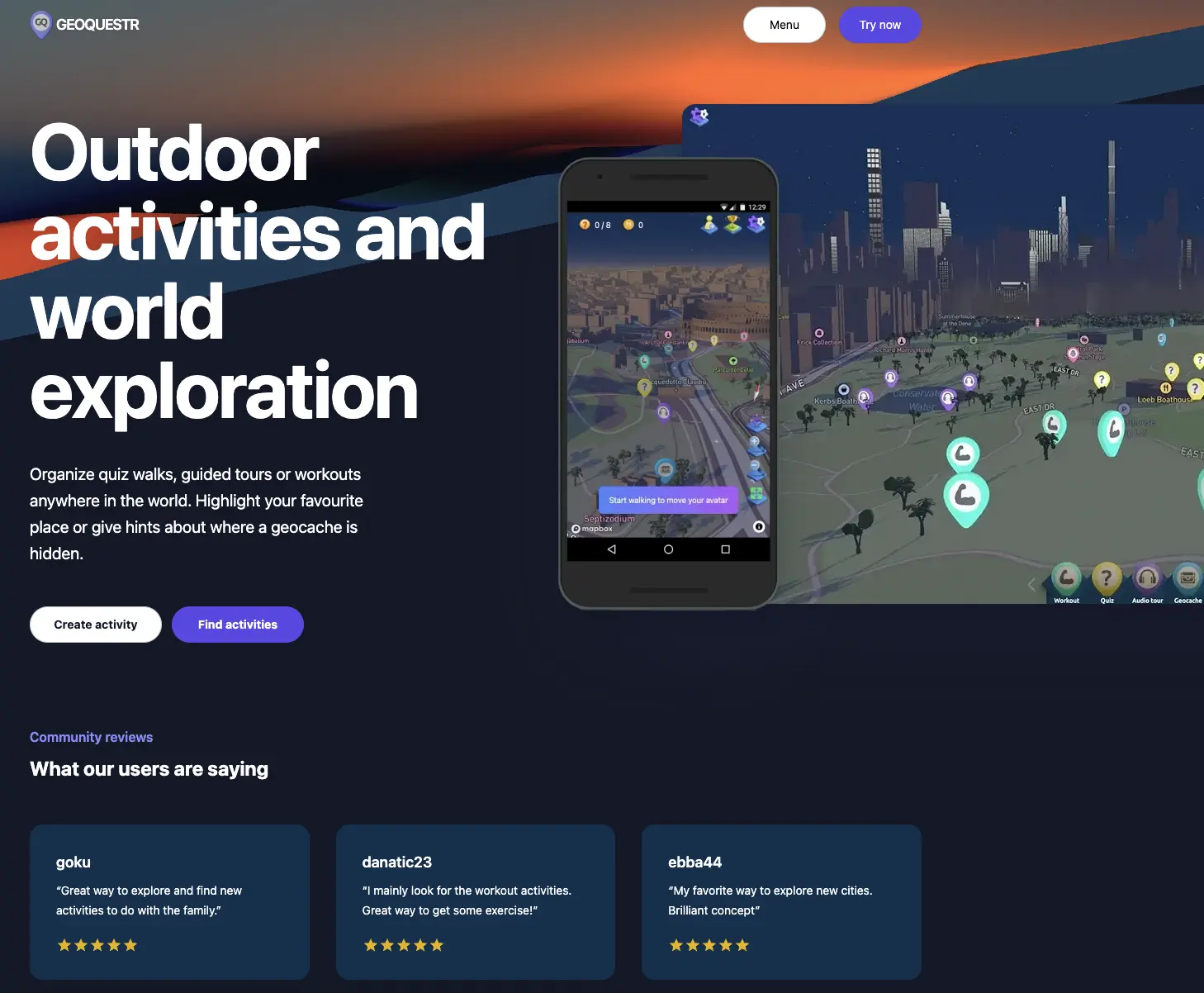
Create an config file for Nginx
In the same nginx folder, create a new file called: nginx.conf
Add the following code to the file:
(dont forget to replace "yourdomain.com" with what ever domain name you are deploying to.)
server {
listen 80;
listen 443 ssl http2;
server_name yourdomain.com www.yourdomain.com;
ssl_certificate /etc/letsencrypt/live/yourdomain.com/fullchain.pem;
ssl_certificate_key /etc/letsencrypt/live/yourdomain.com/privkey.pem;
ssl_protocols TLSv1.2 TLSv1.3;
ssl_session_timeout 1d;
ssl_session_tickets off;
gzip on;
gzip_disable "msie6";
gzip_vary on;
gzip_proxied any;
gzip_comp_level 6;
gzip_buffers 16 8k;
gzip_http_version 1.1;
gzip_min_length 256;
gzip_types
application/atom+xml
application/geo+json
application/javascript
application/x-javascript
application/json
application/ld+json
application/manifest+json
application/rdf+xml
application/rss+xml
application/xhtml+xml
application/xml
font/eot
font/otf
font/ttf
image/svg+xml
text/css
text/javascript
text/plain
text/xml;
# This is a cache for SSL connections
# ssl_session_cache shared:le_nginx_SSL:1m;
# ssl_session_timeout 1440m;
rewrite ^/(.*) /$1 break;
location / {
proxy_set_header Host $host;
proxy_set_header X-Real-IP $remote_addr;
proxy_set_header X-Forwarded-For $proxy_add_x_forwarded_for;
proxy_set_header X-Forwarded-Proto $scheme;
proxy_redirect off;
proxy_buffering on;
proxy_cache_valid 200 1d;
proxy_cache_use_stale error timeout invalid_header updating http_500 http_502 http_503 http_504;
proxy_pass http://nuxt:3000;
proxy_read_timeout 1m;
proxy_connect_timeout 1m;
}
}
Create a docker-build script for Nginx
create a new file in the nginxfolder: ./dockerhubpush.sh
add the following code to it:
#!/bin/bash
docker system prune
docker build -t yourusername/nginx .
docker push yourusername/nginx
$SHELL
Create another repository at dockerhub for Nginx
Create another repository at dockerhub called nginx. (yourusername/nginx)
Push Nginx to dockerhub
Now we can run the buildscript to push it to dockerhub.
Open the commandline and run:
./dockerhubpush.sh
Create docker compose file
Create a new file called docker-compose.yml
version: '3.9'
services:
nginx:
image: yourusername/nginx
container_name: nginx
deploy:
restart_policy:
condition: on-failure
delay: 5s
max_attempts: 3
window: 120s
ports:
- '80:80'
- '443:443'
depends_on:
- nuxt
volumes:
- /etc/letsencrypt/live/yourdomain.com/:/etc/letsencrypt/live/yourdomain.com/
- /etc/letsencrypt/:/etc/letsencrypt
nuxt:
image: yourusername/nuxt3-app
container_name: nuxt
deploy:
restart_policy:
condition: on-failure
delay: 5s
max_attempts: 3
window: 120s
depends_on:
- postgres
ports:
- '3000:3000'
restart: always
Place the file on what ever server you will to deploy to.
Now we have everything we need.
Place the docker-compose.yml file where ever you wish to deploy the applications to.
Then just run these commands in the commandline in the same folder that you placed the file:
docker compose pull
docker compose up
If you wish to run your app on a linux VPS, just add the file to that server, make sure docker and docker compose is installed on that server, make sure that the ssl_certificate_key and ssl_certificate files are placed on your server and points at the correct place in the nginx.nconf file.
For information on how to setup a linux vps and how to get SSL certificate you need to check another tutorial.
But we have so far done everything we need for docker compose and to deploy nuxt 3 and nginx.
Thats all for today! :) Cya
Did you like this tutorial?
You can support me, so that i can continue to make more tutorials like this one.